Workbench Integration
This document will walk through the process for linking a Workbench instance to the Data Refinery Designer (DR Designer) through privileged communication. The integration with Data Refinery Workbench (DR Workbench) allows DR Designer to perform actions on a user’s behalf that would automate data remediation efforts between the applications. Moreover, a system administrator doesn’t need to manage and rotate secrets, allowing for a more secure and automated interaction.
Table of contents
Overview
To ensure that DR Designer and DR Workbench can communicate with each other securely across privileged APIs, a handshake process is used to exchange keys between the two components. The process is started by generating a short-term token from DR Workbench to provide to DR Designer to initiate the handshake. Once established, this communications link can be managed with the DR Designer Integrations API.
Permissions
To complete the integration request, a user must have the CONFIG_ADMIN permission for both DR Workbench and DR Designer. To receive the proper permissions, a USER_ADMIN can assign this permission to a user. To learn more, see the DR Designer’s Permissions and Roles page or Workbench’s Permissions and Groups page.
Prerequisites - Token Retrieval
In order to complete the integration, a user must first retrieve a short-term secret token from the Data Refinery Workbench API. Visit the Data Refinery Workbench API Handshake Reference and follow the steps below to complete this process.
- On the Data Refinery Workbench API Reference page, scroll to the
/handshaketokenendpoint to find thePOSTrequest. -
Use the
curlcommand below to send aPOSTrequest to the/handshaketokenendpoint.curl -X 'POST' \ 'https://demo.workbench.kingland-data-refinery.com/api/handshaketoken' \ -H 'accept: application/json' \ -d ''
After executing the command, the handshake secret token is returned. Save the token to be copied into the integration form in DR Designer.
Note. Once the token has been retrieved, the user has 10 minutes to apply it for integration before it expires.
Syncing
Once a user is logged in to the DR Designer with the CONFIG_ADMIN permission, follow the steps below.
-
Select the cog icon in the top right corner of the page.
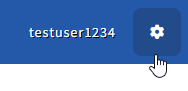
-
Select Manage Workbench Integrations.
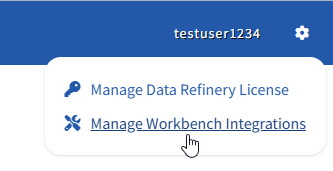
-
Click the Create Integration button on the right side of the page.

-
Fill out “Create Integration” form.
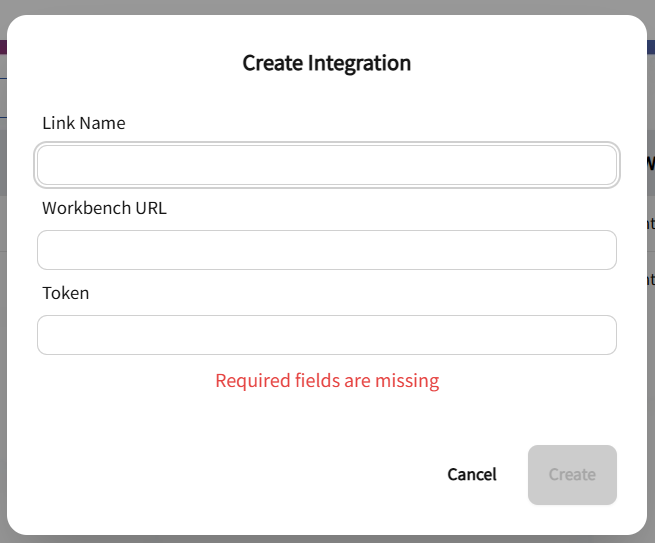
- Link Name: Desired name of the integration.
- Workbench URL: Active link to DR Workbench.
- Token: Collected from the Workbench API and copied into this field.
- Click the Create button once the fields have been completed.
The new integration should appear under the Workbench Integrations list.